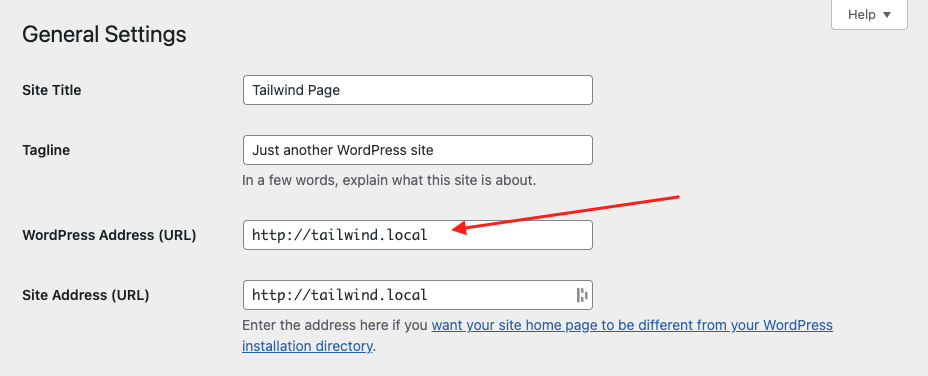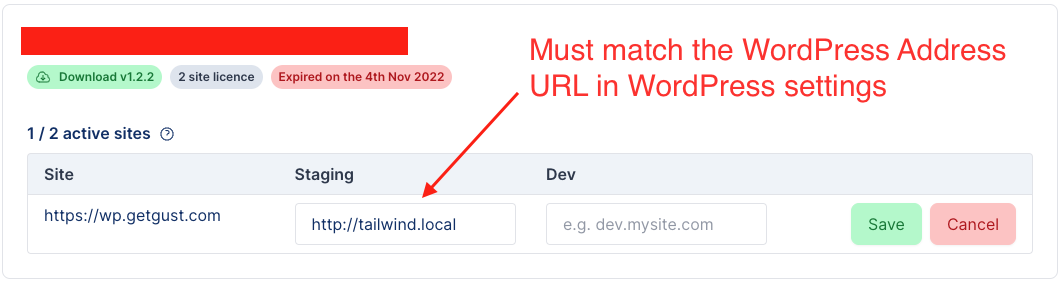Automatic updates
Once you have Gust installed, head over to the Gust settings from the WordPress dashboard and enter your licence key into the licence key field.
Licence keys are valid for a specific amount of production sites at a time. If you attempt to add a licence key to a website and the licence key is active on another website, you'll be prompted to remove it from the other site first.
Once you have your licence key added, you'll receive automatic updates to Gust as you normally would with any other theme.
Moving your licence
To move your licence to a new site, you would generally remove the licence key from the site in the Gust settings section of the site and add it to the new one. However, if you no longer have access to the site, you will see the registered site displayed in the "active sites" section and you can delete it there. To add the licence to the new site, simply add the licence in the Gust settings on the website.
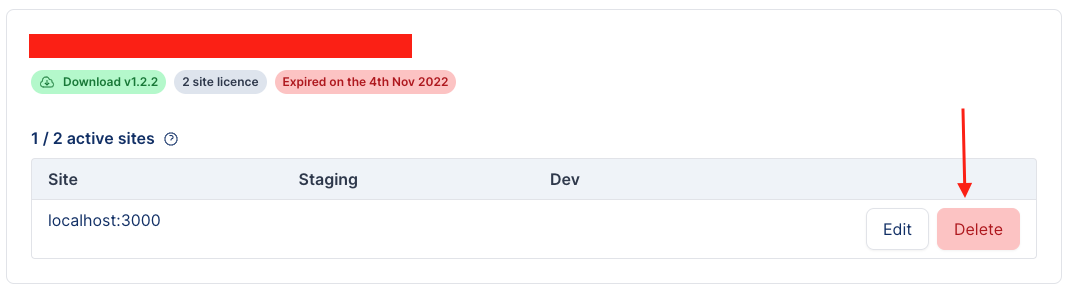
Getting updates on staging, dev, and localhost
In addition to the site count for each licence, you may receive automatic updates on one staging site and one development site, as well as any sites on your local machine. Sites on your local machine must be running on either localhost or be on a .local domain ( e.g. those provided by WP Local ).
To add a staging and development site, click "edit" next to the site, and enter the Wordpress Address URL from the General settings on your WordPress install. It's very important that you enter the WordPress Address URL as it appears in your settings. You can now add your licence key to the Gust settings on your staging site. You should then receive automatic updates.